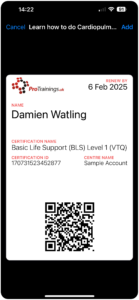 As part of our ongoing commitment to providing a seamless and convenient learning experience, we are pleased to announce that ProTrainings certificates are now available to save directly to your Apple Wallet. This feature is currently exclusive to Apple users, not Android.
As part of our ongoing commitment to providing a seamless and convenient learning experience, we are pleased to announce that ProTrainings certificates are now available to save directly to your Apple Wallet. This feature is currently exclusive to Apple users, not Android.
This feature is in addition to the ProTrainings certificate.
Benefits of Apple Wallet Integration
Swift Access: By storing your ProTrainings certificates in your Apple Wallet, you gain instant access at any time and from anywhere, ensuring convenience in emergencies or when proof of certification is required.
Environmentally Friendly Certification: Transitioning to digital certificates in Apple Wallet aligns with sustainability goals, minimising paper usage. This shift not only benefits the environment but also simplifies the certification process by eliminating the need for physical documents.
Effortless Sharing: Sharing your ProTrainings certificates becomes effortless. With a few taps, you can provide evidence of CPR and first aid training to employers, colleagues, or anyone needing verification, streamlining the sharing process in both professional and personal settings.
Enhanced Security: Leveraging Apple Wallet’s robust security features, storing your ProTrainings certificates ensures advanced protection against unauthorised access, adding an extra layer of security to your certifications.
How to Save ProTrainings Certificates to Apple Wallet:
ProTrainings is committed to making the integration process seamless for its users. Once you have completed your course, you will see the screen below. This is where you would either ‘Add to Apple Wallet’ if you are on an Apple device. If you are on the computer, you can scan the QR code with your Apple device.
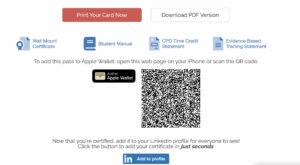
To add existing certificates to your Apple Wallet, simply follow these easy steps:
- First, ensure you are logged in on your Apple device.
- Next, click the “Print Document” button.
- Once the document is displayed, locate the “Digital Card” button and click on it.
- A menu will appear, and within it, find the option to “Add to Apple Wallet.”
- Click on this option, and your certificate will seamlessly integrate into your Apple Wallet, making it easily accessible whenever needed.
